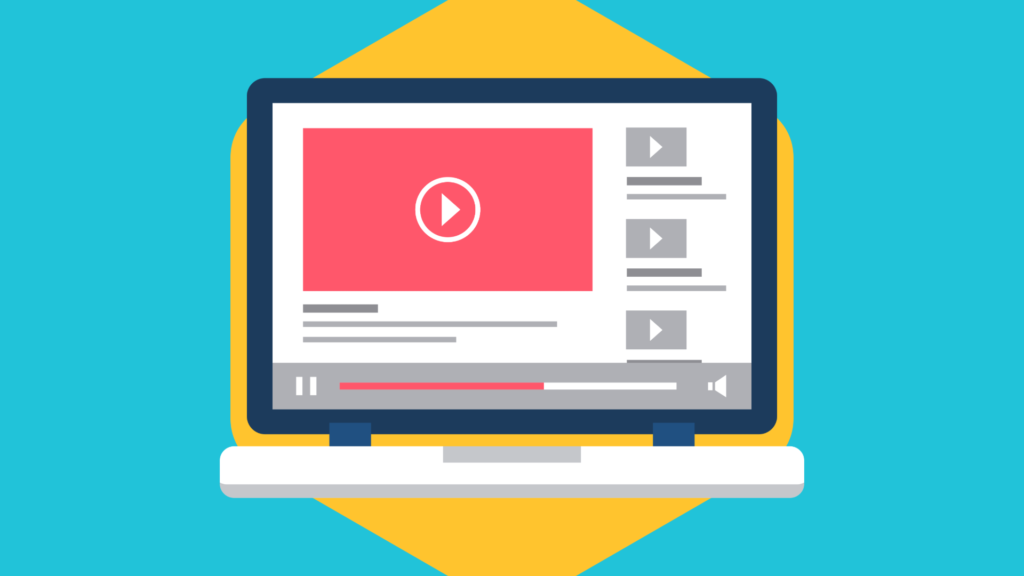YouTube stuttering (and video stuttering in general) is that maddening hiccup that turns your relaxing video binge into a patience endurance test. If you’re on a Lenovo Legion Pro laptop and struggling with choppy YouTube playback in Chrome or Edge, I’ve been there. I tried everything—from tweaking Chrome settings to diving into Windows’ power plans—before landing on the fix. Spoiler alert: it’s so simple, it’s almost insulting.
Here’s what worked, what didn’t, and why you can finally reclaim smooth video streaming.
The Usual Suspects: What Didn’t Work
When my Lenovo Legion Pro started stuttering on YouTube, my first thought was to blame hardware acceleration. It’s the go-to scapegoat for most video issues, so naturally, I turned it off in Chrome settings. Spoiler: no joy — (Worth experimenting with though as this can cause similar issues).
Then I tried the classics:
- Tinkering with power plans: Max performance, balanced, whatever. Nada.
- Switching GPU modes: Flipping between integrated and discrete graphics didn’t help.
- Reinstalling Chrome and Edge: Because maybe, just maybe, the browser was broken. (It wasn’t.)
- Clearing caches and updating drivers: Helpful in theory, futile in this case.
None of these moves made even a dent. Stuttering persisted like a bad sequel.
The Hidden Hero: A Simple Command-Line Fix
After hours of frustration and lurking in forums, I stumbled upon a solution buried in a Lenovo thread. It’s all about disabling Efficiency Mode for background processes in your browser. Apparently, Chrome and Edge use a feature called EcoQoS, which prioritizes energy efficiency over performance for background tabs—and boy, does it wreak havoc on streaming.
Here’s how you can fix it:
- Locate your browser shortcut:
- Right-click on the Chrome or Edge shortcut on your desktop or Start menu.
- Select Properties.
- Edit the Target field:
- At the end of the target path (after the quotes), add this:
--disable-features=UseEcoQoSForBackgroundProcess- Example:
"C:\Program Files\Google\Chrome\Application\chrome.exe" --disable-features=UseEcoQoSForBackgroundProcess
- Apply and restart:
- Click Apply, then OK.
- Relaunch your browser and watch as YouTube videos play flawlessly.
Why This Works
Lenovo Legion Pro laptops are performance beasts, but modern browsers like Chrome try to be too clever with energy savings. EcoQoS slows down tasks deemed “background” processes—including YouTube playback—resulting in choppy video. By disabling this feature, you’re telling the browser to focus on performance over saving a few milliwatts of battery life. Finally, your laptop gets to flex its muscles where it counts.
Conclusion
This solution saved my sanity, and it could save yours too. It’s wild that something as niche as EcoQoS could cripple streaming on such a powerful machine. And if you’ve tried all the usual fixes without success, this little-known trick could be the game-changer you’re looking for.
If this helped, drop a comment below—or share what other fixes you’ve found. Tech issues like this shouldn’t be a guessing game, but here we are.